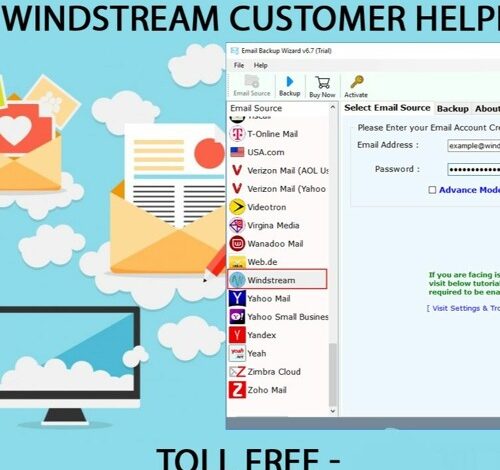In today’s fast-paced digital world, having a reliable email service is crucial for both personal and professional communication. Windstream.net email is a popular service provided by Windstream, a leading internet and communications company in the United States. Whether you are a new user or an existing subscriber, understanding how to access, manage, and secure your Windstream.net email account is essential. This guide offers a full overview of everything you need to know about Windstream.net email, including login steps, features, setup instructions, and troubleshooting tips.
What is Windstream.net Email?
Windstream.net email is an email service provided to customers of Windstream’s internet packages. It allows users to send and receive emails using a Windstream.net email address, typically ending with @windstream.net or @earthlink.net. The service is designed to be easy to use while offering advanced features for secure and efficient communication.
Key Features of Windstream.net Email
-
Custom Email Address: Personalized email addresses for each user.
-
Webmail Access: Access emails directly through any browser without the need for additional software.
-
Mobile-Friendly: Works on Android and iOS devices with IMAP or POP configuration.
-
Spam and Virus Protection: Built-in security to filter unwanted messages and protect against malware.
-
Generous Storage: Ample space for emails, attachments, and contacts.
-
Third-Party Integration: Compatible with email clients like Outlook, Thunderbird, and Apple Mail.
How to Access Windstream.net Email: Step-by-Step Guide
Logging into your Windstream.net email account is straightforward. Here’s how you can do it on both desktop and mobile devices.
1. Using Webmail
-
Open your preferred web browser.
-
Go to the Windstream Webmail portal: https://webmail.windstream.net
-
Enter your Windstream.net email address (e.g., yourname@windstream.net).
-
Type your password in the required field.
-
Click Sign In to access your inbox.
Tip: Avoid using public Wi-Fi networks for email login to protect your account from unauthorized access.
2. Using Email Clients (Outlook, Thunderbird, etc.)
Windstream.net email can be integrated with third-party email applications. Here are the standard settings:
IMAP Settings (Recommended):
-
Incoming Server:
imap.windstream.net -
Port: 993
-
SSL: Enabled
POP3 Settings (Optional):
-
Incoming Server:
pop.windstream.net -
Port: 995
-
SSL: Enabled
SMTP Settings for Sending Emails:
-
Outgoing Server:
smtp.windstream.net -
Port: 465 (SSL) or 587 (TLS)
-
Authentication: Required (use your full Windstream.net email address and password)
IMAP vs POP3: IMAP is preferred as it syncs emails across multiple devices, whereas POP3 downloads emails to one device.
3. Mobile Email Setup
You can access Windstream.net email on mobile devices by using the built-in Mail app or third-party apps. Configure IMAP settings for real-time syncing of emails across devices.
How to Recover Your Windstream.net Email Password
Forgetting your email password is common, but Windstream makes it easy to reset your password securely.
Password Recovery Steps:
-
Visit the Windstream Password Recovery page.
-
Enter your Windstream.net email address.
-
Follow the prompts to verify your identity (security questions or email verification).
-
Create a new, strong password.
Security Tip: Choose a unique, complex password with letters, numbers, and symbols. Avoid using personal information such as birthdays or names.
Common Issues with Windstream.net Email and How to Fix Them
Even a reliable service like Windstream.net email can face occasional problems. Here are some common issues and solutions:
1. Login Problems
-
Check if caps lock is off and ensure credentials are correct.
-
Clear browser cache and cookies or try a different browser.
-
Reset your password if the problem persists.
2. Sending or Receiving Emails
-
Verify SMTP and IMAP/POP settings.
-
Ensure a stable internet connection.
-
Check if your mailbox is full and delete unnecessary emails.
3. Spam or Security Concerns
-
Update your password regularly to prevent unauthorized access.
-
Avoid opening emails from unknown senders or clicking suspicious links.
-
Enable spam filters for better inbox management.
4. Browser Compatibility Issues
Use the latest versions of browsers such as Chrome, Firefox, Safari, or Edge for optimal performance.
Tips to Make the Most of Your Windstream.net Email
-
Organize Your Inbox: Use folders or labels to categorize emails for easy access.
-
Forward Important Emails: Automatically forward emails to another account for convenience.
-
Use Strong Passwords: Change passwords periodically to enhance security.
-
Enable Two-Factor Authentication (2FA): If available, use 2FA for added protection.
-
Backup Important Emails: Save critical emails to cloud storage or local storage.
Alternatives to Windstream.net Email
While Windstream.net email is reliable, some users may prefer alternative email services for advanced features:
-
Gmail: Offers robust security, spam protection, and integration with Google Workspace.
-
Outlook: Ideal for professional communication with calendar and contact management.
-
Yahoo Mail: Provides large storage space and an easy-to-use interface.
Emails from Windstream.net can also be forwarded to these services for convenience.
Conclusion
Windstream.net email is a secure, reliable, and user-friendly email service for Windstream subscribers. Whether accessing via webmail, email clients, or mobile devices, understanding how to log in, configure settings, and troubleshoot issues ensures a smooth communication experience. With the tips and guidance provided in this article, you can fully optimize your Windstream.net email account for daily use, keeping your personal and professional correspondence safe and organized.