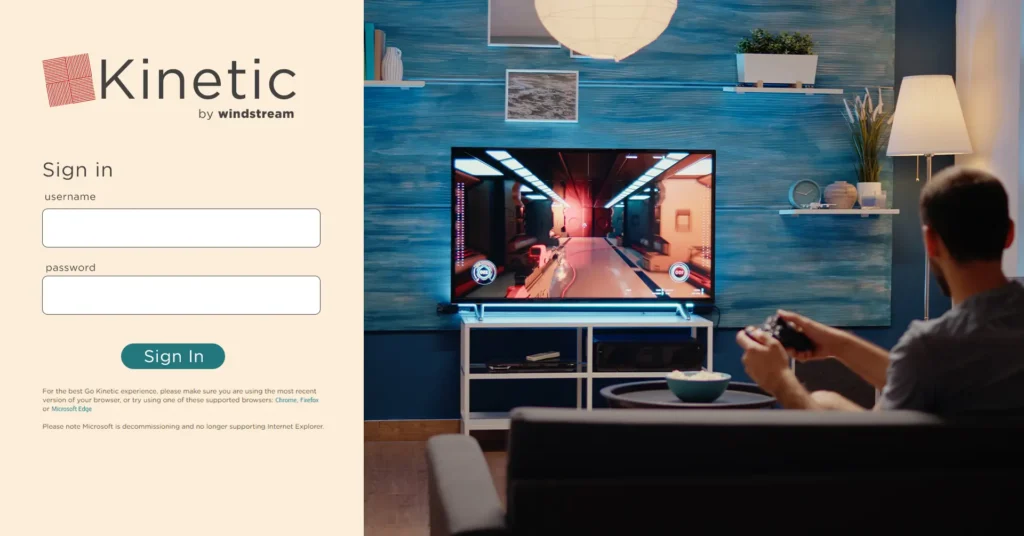In today’s digital age, email remains a primary mode of communication for both personal and professional purposes. Windstream, a leading provider of internet, phone, and TV services in the United States, also offers reliable email services to its customers. If you’re a Windstream customer, understanding how to access, manage, and troubleshoot your Windstream email account is essential for smooth communication. This article provides a detailed guide on Windstream email login, features, security tips, and troubleshooting steps.
What is Windstream Email?
Windstream email is an internet-based email service offered to Windstream customers. It allows users to send and receive emails using a Windstream email address, typically ending in @windstream.net or @earthlink.net. The service is often bundled with Windstream’s internet packages, giving subscribers easy access to a dedicated and secure email account.
Key Features of Windstream Email:
-
Custom Email Address: Each user gets a personalized email address.
-
Webmail Access: Access your inbox via any browser without additional software.
-
Mobile Access: Compatible with smartphones and tablets via IMAP/POP configurations.
-
Spam and Virus Protection: Built-in filters help keep unwanted emails at bay.
-
Large Storage: Generous storage space to accommodate personal and business communication.
-
Integration with Other Services: Works with Windstream Internet services and third-party email clients like Outlook or Thunderbird.
How to Access Windstream Email: Step-by-Step Login Guide
Logging into your Windstream email is simple, whether on a desktop or mobile device. Follow the steps below for a smooth login experience:
1. Access the Windstream Webmail Portal
-
Open your preferred web browser (Chrome, Firefox, Edge, etc.).
-
Navigate to the official Windstream email login page: https://webmail.windstream.net
Tip: Avoid clicking on links from unknown sources to prevent phishing attacks.
2. Enter Your Login Credentials
-
Type your full Windstream email address (e.g., yourname@windstream.net) in the username field.
-
Enter your password carefully. Windstream passwords are case-sensitive.
3. Click “Sign In”
-
Once you click the Sign In button, you will be directed to your inbox.
-
From here, you can read, compose, and organize emails.
Windstream Email Settings
To get the best out of your Windstream email, it’s important to configure it correctly, especially if you plan to access it through third-party email clients.
IMAP and POP Settings
-
Incoming Server (IMAP):
-
Server:
imap.windstream.net -
Port: 993 (SSL)
-
-
Incoming Server (POP3):
-
Server:
pop.windstream.net -
Port: 995 (SSL)
-
-
Outgoing Server (SMTP):
-
Server:
smtp.windstream.net -
Port: 465 (SSL) or 587 (TLS)
-
-
Authentication: Required using your full Windstream email address and password.
IMAP is preferred for syncing emails across multiple devices, while POP downloads emails to one device.
Mobile Configuration
Windstream email can also be set up on Android and iOS devices using either the Mail app or third-party email apps. Make sure to select IMAP for real-time syncing.
Password Recovery for Windstream Email
If you forget your password, don’t worry—Windstream provides a straightforward recovery process:
Steps to Reset Your Password:
-
Go to the Windstream Password Reset Page.
-
Enter your Windstream email address.
-
Answer your security questions or follow the instructions to receive a password reset link.
-
Create a new, strong password and save the changes.
Security Tip: Use a unique, complex password that combines letters, numbers, and symbols. Avoid using easily guessable information like birthdays or common words.
Common Windstream Email Issues and Troubleshooting
Even reliable email services can sometimes encounter problems. Here are some common issues and how to fix them:
1. Unable to Login
-
Ensure your caps lock is off and credentials are correct.
-
Clear your browser cache and cookies or try a different browser.
-
If the problem persists, reset your password.
2. Emails Not Sending or Receiving
-
Check SMTP and IMAP/POP settings.
-
Ensure your internet connection is active.
-
Verify if your mailbox is full. Delete unnecessary emails if needed.
3. Browser Compatibility Issues
Windstream email works best on updated versions of Chrome, Firefox, Safari, and Edge. Older browsers may not display the interface correctly.
4. Spam and Security Concerns
-
Regularly update your password to protect against hacking attempts.
-
Avoid opening suspicious emails or clicking on unknown links.
-
Configure spam filters in your email settings for better protection.
Windstream Email Alternatives
While Windstream email is reliable, some users prefer using alternative email services for enhanced features:
-
Gmail: Offers robust spam filters and Google Workspace integration.
-
Outlook: Ideal for professional communication and calendar integration.
-
Yahoo Mail: Offers large storage and easy-to-use interface.
These can be set up to forward emails from your Windstream account to keep all messages in one place.
Tips for Managing Your Windstream Email Efficiently
-
Organize Folders: Create folders for work, personal, and important emails to keep your inbox clean.
-
Enable Email Forwarding: Forward your Windstream email to another account for easy access.
-
Use Strong Passwords: Change your password periodically to enhance security.
-
Stay Updated: Always use the latest browser versions and email apps.
-
Backup Important Emails: Save critical emails to your device or cloud storage.
Conclusion
The Windstream email service is a reliable and secure option for anyone who subscribes to Windstream Internet services. By understanding how to log in, configure settings, and troubleshoot common issues, users can maximize the benefits of their email account. Whether accessing your emails via webmail, desktop, or mobile devices, following best practices for security and organization ensures a smooth and efficient experience.
Windstream Email Login is more than just accessing your inbox; it’s about staying connected safely, efficiently, and reliably. By using the tips and settings mentioned above, you can ensure your email communication remains seamless and secure.